Contracts - Copy From CPT
Administration > Payer > Contract
Centers can copy the carve outs into current Contract from the CPT Code tables in groups or individually.
- Enter Contract Number and click enter on keyboard or select Retrieve
 , or double click on desired Contract in the Contract grid on the left of the form.
, or double click on desired Contract in the Contract grid on the left of the form. - Open Copy From CPT tab.
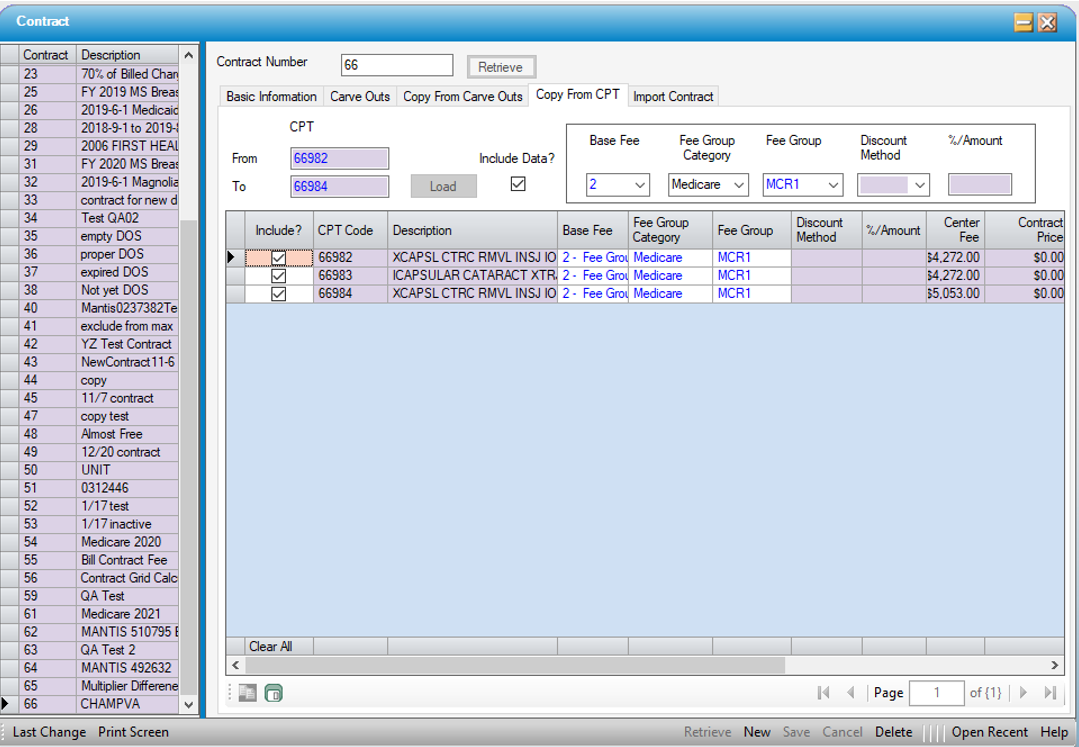
- Enter a CPT or CPT range.
-
Include Data check box: If there is a standardized reimbursement rule for the selected CPT(s), check the "Include Data" check box and follow the steps below:
- Select a Base Fee from the hard coded drop down.
-
- Fee Group Category, Fee Group, Discount Method, and %/Amount will be read only or open to edit based upon the Base Fee selected. All fields that are open to edit must be completed.
- Fee Group Category, Fee Group, Discount Method, and %/Amount will be read only or open to edit based upon the Base Fee selected. All fields that are open to edit must be completed.
- Click Load
 to display the list of CPTs.
to display the list of CPTs. - If Include Data check box was not checked, Base Fee, Fee Group Category, Fee Group, Discount Method, and %/Amount can be set up on the individual CPT lines in the grid.
- Apply Multiplier?, Exclude from Max?, and Auth Required? can also be set for individual CPT lines in the grid.
- Check the box in the Include? column to add selected CPT Codes or click on
 to select all CPTs displayed.
to select all CPTs displayed. - If a CPT listed is already in the Carve Outs, there will be a check in the Exists? column (scroll to the far right). The row will be read only and will not copy to the Carve Outs tab.
Select Save  on the Sub Form Tool Bar to copy the records into the Carve Outs tab for this Contract.
on the Sub Form Tool Bar to copy the records into the Carve Outs tab for this Contract.